Manage Your References
Mendeley Desktop is a reference manager that allows you manage, read, share, annotate and cite your research papers.
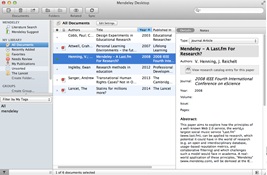
You can download Mendeley Desktop here.
You can also manage your references in the Mendeley Web Library, which allows you to access the items in your Mendeley library from any web browser. You can achieve many of the core Mendeley features (such as uploading new references, reading papers, highlighting and annotating) from any device with internet access, without the need to install any software.

Import References from other Managers
Video Tutorials
Video: How To Import Your Documents (2 min) - shows Mendeley importer tool
How to Organize Your Documents (3 min)
How to Generate Citations (2 min) - shows MS Word plug-in for bibliographies
Add Files to Mendeley
You can add files to Mendeley by:
- Dragging and dropping a pdf into Mendeley

- You can also add files by selecting file and then clicking add files or folder.
- Another way to add files is by selecting file and then clicking "watch folder" to choose a folder to put on watch. Mendeley Desktop will now automatically add files that are added to that folder.
Export references directly from other Elsevier products such as Science Direct or Scopus to Mendeley by:
- When reading an article click the export button then choose "Save to Mendeley"

Importing Records from Databases
Pubmed, Engineering Village, and Google Scholar - with Mendeley Importer bookmarklet installed - works well at importing references. Click Sync. PubMed also works this way - Send to Citation manager, create .nbib file, Show File, drag to center pane.
Engineering Village - one can also choose Download / Mendeley.
However Web of Science is more problematic. Try these directions: Identify records you want to import into Mendeley by clicking on the checkboxes.
- Click Save to Other File Formats; Choose BibTex.
- Click on file at bottom of browser; click Show in Finder.
- Drag file into the middle pane of Mendeley Desktop. Click Sync. Then it will update Mendeley Web.
Biosis - does not work with Mendeley, unable to import references.
GeoRef - add record to folder, Export to BibTeX or RIS. Follow the instructions to save the page. When you locate the file, drag into middle pane of Mendeley.
Chart - comparing various citation managers and directions for importing citations from databases.
Read and Annotate your PDFs
You can edit PDFs that have been added to your Mendeley Library. You can do this by double clicking to open the file in a seperate tab within Mendeley Desktop. You now have the option to:
- Highlight text in multiple colors
- Add sticky notes to specific locations
- Make document-wide notes
- Search within Text
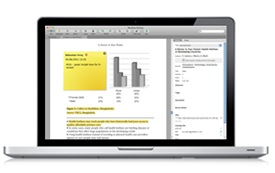
Install Mendeley Web Importer
Install the Mendeley Web Importer -- Install the Web Importer into your favorite web browser to import references and documents academic databases.

Save articles to your Mendeley Library as you browse.
Mendeley Suggest
Mendeley Institutional Edition users can now try out "Mendeley Suggest" which suggests new papers based on your library.

Try it today by clicking "Mendeley Suggest" which is located on the left panel below "Literature Search".

